Fly12 Sport Quick Start GuideUpdated 5 months ago
Register your Fly12 Sport
Registering your new Fly12 Sport is important.
You’ll receive notifications of new firmware updates, software, features, and user tips. To register your device, click the link below or use the CycliqPlus mobile app.
Setting up your Fly12 Sport
Follow these instructions to set up your Fly12 Sport and get riding in no time!
Charge Fly12 Sport
Download CycliqPlus
Check SD card
Attach mount
Attach Fly12 Sport
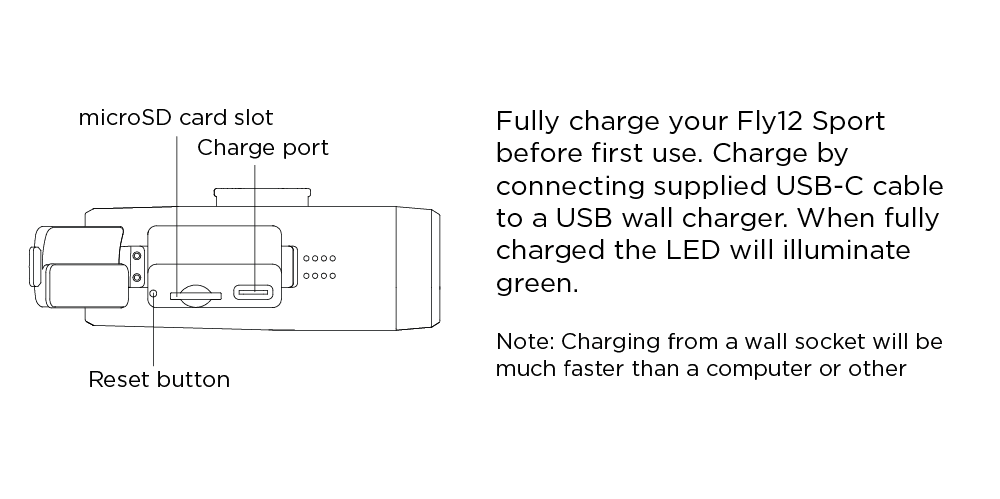
Power on
OLED screen
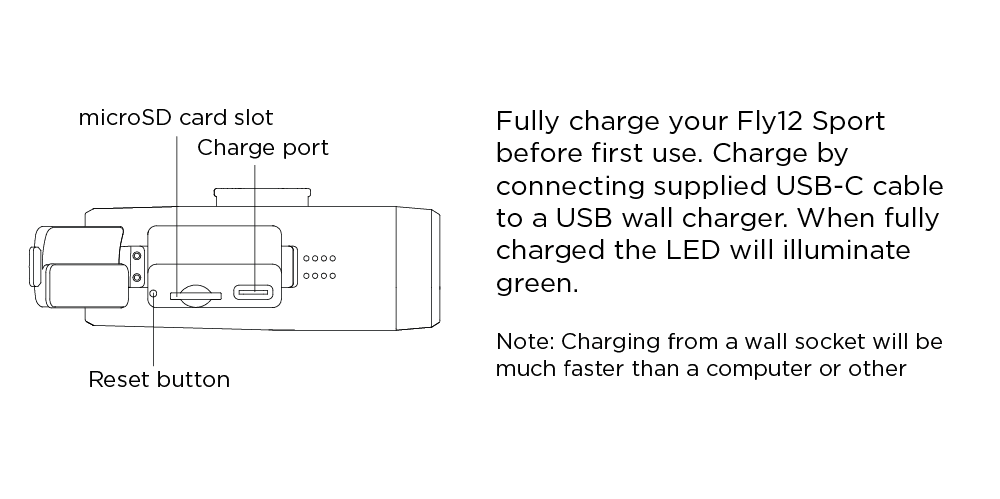
Saving your footage
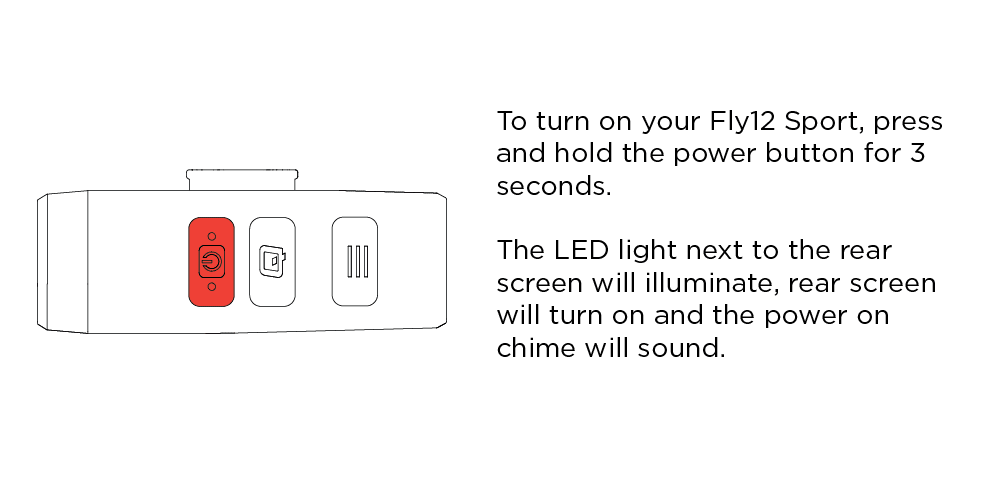
Please ensure your safety tether is attached for every ride. View how to attach your safety tether.
Fly12 Sport User Guide
For more indepth information, the Fly12 Sport user guide is available below.
Quick links
Quick Start Video Guide
View video tutorials for your Fly12 Sport.
Stop, Lock, UpRide
The Fly12 Sport has 'Incident Protection' that automatically protects important footage from being recorded over.
Stop
Incident Protection mode is activated when the Fly12 Sport is tilted more than 60° from the vertical. If this happens, it will lock the current video segment and protect it from being recorded over.
Lock
If you witness an event you want to protect, simply press the Q button. This will lock the current and previous video segment.
UpRide
After your ride, you can access your footage with any desktop computer using the USB cable or on mobile via an OTG cable. Don't forget to upload your footage to UpRide.cc. Record your ride. Make it count.
Caring for your Fly12 Sport
Follow these steps to ensure your Fly12 Sport operates at peak performance.
Firmware updates
Regularly check for updates to the firmware on your device by connecting your unit to the CycliqPlus app. You can modify settings and update the firmware, so your unit always has the latest features.
Securing the flap
Ensure the flap is always closed securely when riding to avoid water and dirt leaking into your device. Failure to do so will void your warranty.
Formatting SD card
We highly recommend formatting your SD card regularly. This will ensure your Fly12 Sport operates at peak performance and guarantee your ride is always recorded. This can be done via the CycliqPlus app.
Cleaning your Fly12 Sport
Ensure the flap is securely closed while cleaning the device. To avoid scratches and damage to the lens only clean with a soft damp cloth. Avoid using chemicals, detergents or excessive water.
Caution
- Warning! No modification of this device is allowed.
- The Fly12 Sport is not a toy: children should not play with the device.
- Do not look directly at the LED lights when operating.
- Do not immerse the Fly12 Sport in water or any other liquid.
- Avoid dropping or knocking the Fly12 Sport in any way.
- Pay attention and care when closing the waterproof port door. Please ensure it is closed completely prior to operation.
- Cycliq does not accept any liability for damage caused by non-compliance with these instructions or any other improper use or mishandling.
- The Fly12 Sport has a lithium-ion battery. When disposing of this, it should be done in compliance with the laws, rules, and regulations of your relevant local authorities.
Disclaimer
Fly12 Sport is designed specifically to be used as a front light with video and audio recording capabilities for bicycles. While every effort has been made to ensure it will fit most bicycles on the market, it may not fit all bicycles, depending on the set up.
Please note that Cycliq, its subsidiaries and affiliates, and its distributors are not liable for any consequential damages arising from any malfunction of the device, including memory cards.