Installing CycliqPlus EdgeUpdated a month ago
CycliqPlus Edge has minimum requirements based on Garmin's Connect IQ API's available on each device type. Please click here to read more about whether your Garmin device is compatible.
Step 1 — Install the data field
- On your phone, open the Connect IQ Store.
- Search for CycliqPlus Edge and install it to your Edge.
Step 2 — Add to your activity pages
After installing your Edge should ask you which profiles you want to add the CycliqPlus Edge data field to. Select All Activities or whichever profiles you'd like to add the CycliqPlus Edge data field to.
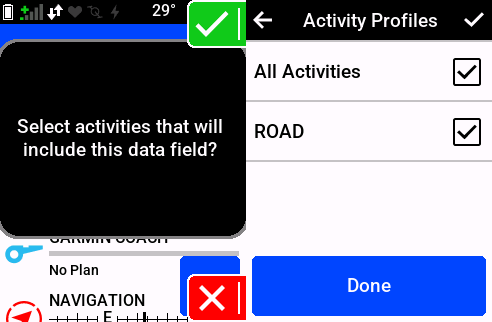
If it doesn't or you accidentally click dismiss, follow these steps:
- On your Edge's start page, tap the Menu button, then go to Activity Profiles → [Your Profile] → Data Screens.
- Add a new page and set the layout to 1 field (required).
- Select the field and choose Connect IQ → CycliqPlus Edge.
CycliqPlus Edge is designed to use a full page. If you put other data fields on the same page, functionality will break.
Step 3 — Pair your Fly devices
- Power on your Fly12 Sport and/or Fly6 Pro.
- On your Garmin Edge open your ride profile by tapping on it's name (road in the below image)
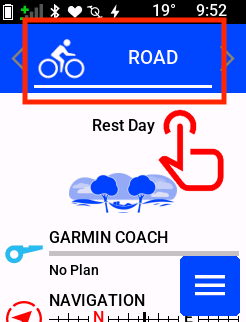
- Swipe to your screen that has the CycliqPlus Edge data field
- Tap and hold on the screen, then tap the settings cog to open screen settings
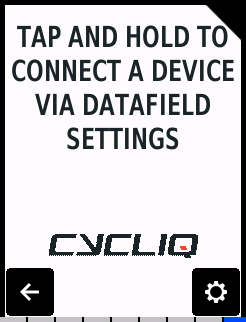
- Go to Connect IQ Data Fields → CycliqPlus Edge → Devices.

- Tap Select Device to scan for nearby devices.
- Tap a device to add it. Repeat if for your empty device slots if you have both a Fly12 Sport and Fly6 Pro.
If devices don’t appear
- Ensure each device is powered on.
- Confirm it’s not connected to your phone through CycliqPlus Mobile (Cycliq devices do not support multiple simultaneous connections).
- Move within a few metres and Search again.
- Power-cycle the Fly device and retry.
You’ll know it worked when the data field shows device status and battery levels.